Selecting a price group in the layout
With the layout of combo promotion as an example, we’ll take a look at where to find and how to change price groups when editing layouts in Adobe Illustrator.
-
Download a layout to edit
This is the “For Editing” button in the Knowledge base. It leads to a folder with the layout in .ai format.
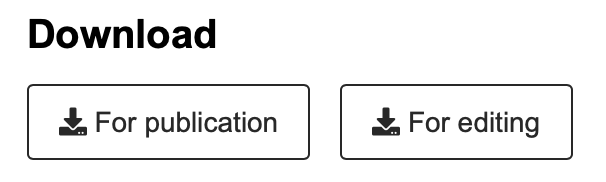
-
Open the layout in Adobe Illustrator
If Adobe software indicates errors related to fonts, you need to download the fonts again and reinstall them. This can happen if we have updated the font before, but the software has not updated yet. You can download fonts from the Brand book.
-
Open the Layers tab
Go to the menu at the top of the Adobe window. Select Window, and then find Layers in the drop-down menu.

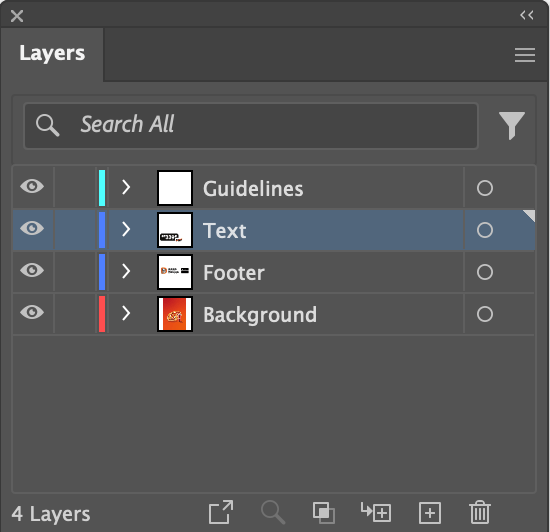
-
Select a price group in the Price group layer
Open the Layers panel, find the Price group layer. Different price groups are represented as separate objects inside the layer. To switch on the required price group, click the “eye” icon next to the object. The visibility of all other price groups is switched off in the same way.
Price groups may be located in the Text layer in layouts created earlier.
-
Refine the layout
If you need to edit legal information or change navigation on an outdoor advertising layout, follow the instructions in the following guides:
-
Save the layout
Follow the instructions in the guide Saving printed layouts.
Read next:
