Editing navigation in outdoor advertising layouts
How to edit distance, text, legal information and price tag on outdoor advertising layouts. Here’s a 7 step instruction.
-
Download the layout for editing
It is the ‘For Editing’ button on our Knowledge base. It leads to the folder with the layout in AI-format.
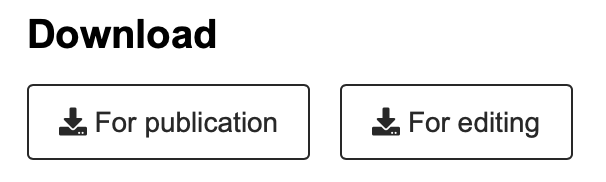
-
Open the layout in Adobe Illustrator
If errors related to fonts occur, download the fonts again and reinstall them. This can happen if we have updated the font before, but the software still keeps the previous version. You can download fonts from the Brand book.
-
Open the Layers tab
Go to the menu at the top of Adobe Illustrator window. Select ‘Window’, and then find ‘Layers’ in the drop-down menu.
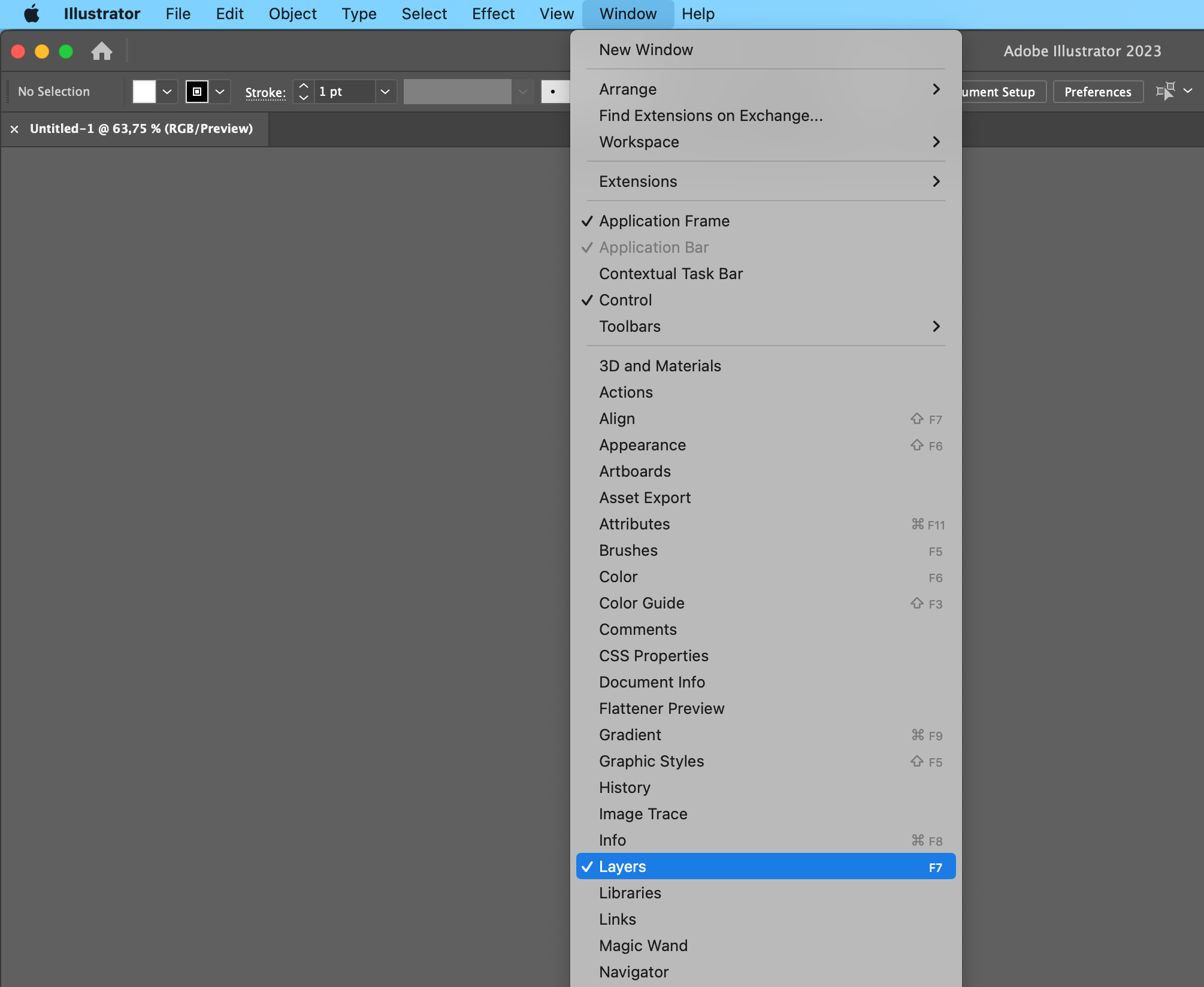
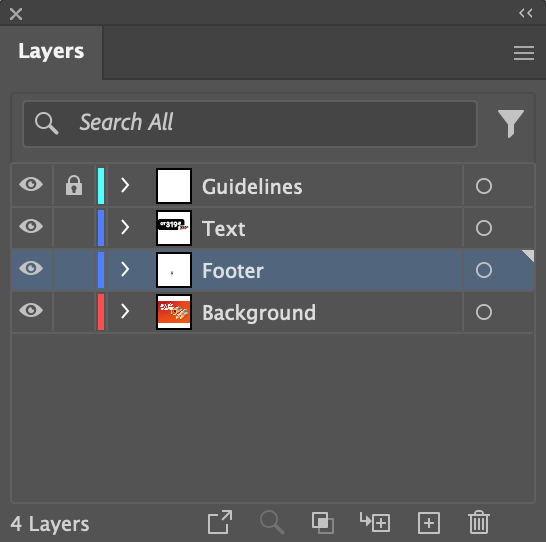
-
Open the Footer layer in the Layers tab
Find the group called ‘Wayfinding’ inside the ‘Footer’ layer, and then - ‘Wa’. Select the necessary navigation. To switch the visibility of the selected object on or off, click on the eye icon next to it.
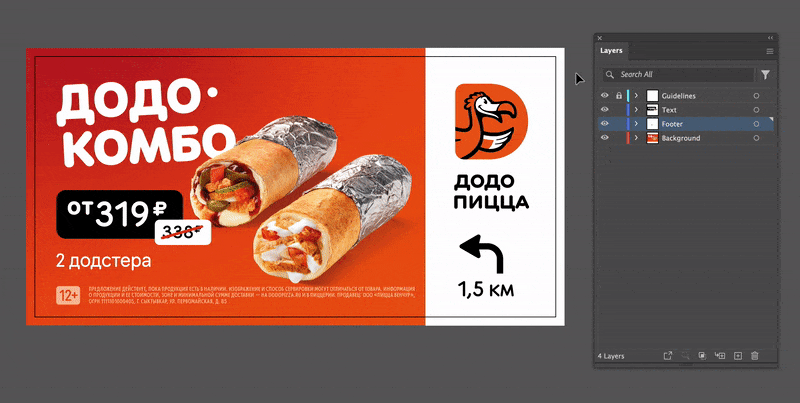
-
Edit distance
Choose the ‘Type’ tool, select the text and set the necessary figures. After editing, the text will automatically be centred within the text block.

-
Finalize the layout
To change the price tag, use the ‘Type’ tool and repeat the steps from step 4.
-
Save the layout
Read next:
